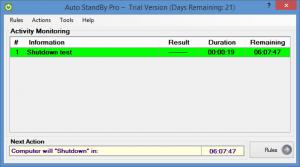AutoStandByPro
2.14
Size: 3.49 MB
Downloads: 2974
Platform: Windows (All Versions)
The nice thing about AutoStandByPro is that it can perform several actions: sleep, hibernate, log off, lock, restart, or shut down. The even nicer thing about AutoStandByPro is that it automatically performs these actions based on the rules you put in place. Lots of trigger options are available for creating rules: user activity, mouse movement, keyboard press, user process, computer activity, system process, date, specific time, and more.
There’s not much to say about installing AutoStandByPro on a Windows PC. It is a simple process that will take little of your time. What I do have to point out is that AutoStandByPro is free to use for a trial period of 21 days. To activate this trial period, you must enter a license. You can get a trial license from the Download section on AutoStandByPro.com, after you enter and confirm your email address. The license will be displayed in your browser and will also be sent to the email address your entered.
The main panel on AutoStandByPro’s interface presents all the rules you created. Above this main panel there’s a traditional File Menu. And below this main panel there’s a section that displays the “Next Action” and allows you to access the “Rules” dialog. The “Rules” dialog presents a list of all the rules you created, complete with trigger and action data. From this dialog you can create, delete, disable, modify, and rearrange rules.
When you create a new rule, you can assign one of six actions: sleep, hibernate, log off, lock, restart, shut down. That is, in my opinion, quite nice! What’s even nicer is that you can assign a variety of triggers. The action you select will be run at a specific time, on a specific data at a specific time, when the user’s inactivity period exceeds a certain value, when a certain process is running, when a certain process is not running, when a Windows Service has stopped, and more.
By default, AutoStandByPro automatically runs at startup. Also by default, AutoStandByPro minimizes to the system tray. Double click the system tray icon to open AutoStandByPro’s interface. Left click the system tray icon to access options like “pause actions for 1 hour” or “restart computer after 15 minutes.”
Create rules and automatically lock, sleep, hibernate, log off, restart, or shut down your PC. AutoStandByPro gives you lots of options for creating such rules.
Pros
Installing AutoStandByPro on a Windows PC is a fairly straightforward matter. AutoStandByPro can perform 6 actions: sleep, hibernate, log off, lock, restart, shut down. You can play with lots of triggers when creating a new rule. From the system tray icon you can access several “quick rules.” By default, the application checks for updates at startup.
Cons
Trial limitations: 21-day trial; you must get a license to activate the trial.
AutoStandByPro
2.14
Download
AutoStandByPro Awards

AutoStandByPro Editor’s Review Rating
AutoStandByPro has been reviewed by George Norman on 17 Dec 2014. Based on the user interface, features and complexity, Findmysoft has rated AutoStandByPro 5 out of 5 stars, naming it Essential